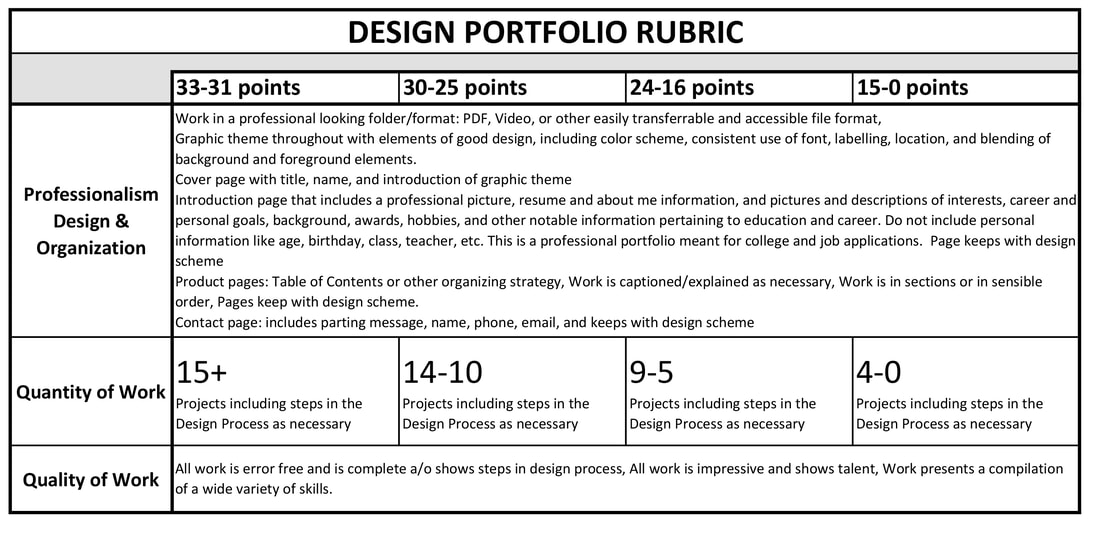PORTFOLIO
As mentioned on the home page, by the end of these classes you should have a portfolio of work that will display the knowledge and skills you have thus far accrued. You can create a physical portfolio by printing off all of your work or you can create a digital portfolio by saving all of your work into a video presentation. The following videos will show you how to set your portfolio in either format.
A professional portfolio design is: consistent through the portfolio regarding color scheme, graphic theme, labelling, and its foreground information blends in with its background graphics.
When complete your portfolio needs to have a:
A professional portfolio design is: consistent through the portfolio regarding color scheme, graphic theme, labelling, and its foreground information blends in with its background graphics.
When complete your portfolio needs to have a:
- Professional & Organized Appearance - Work in a professional looking folder or format, Cover page,Table of Contents, Introduction or Resume, Work is captioned/explained as necessary, Work in appropriate sections or in sensible order.
- Substantial Quantity of Work - 15+ Projects including steps in the Design Process as necessary
- High Quality of Work - All work is error free and is complete as necessary or shows steps in the design process, All work is impressive and shows talent, Compilation of a wide variety of skills
You will submit your portfolio to the Schoology "Class Drop Box" assignment. You will submit your portfolio as a pdf or video file, not as a source file.
digital PORTFOLIO Example
demo reel - CREATING an ANIMATION PORTFOLIO IN PREMIERE
Follow the following tutorial to set up your digital portfolio. Make sure to add any past artistic work and any future projects you finish immediately as you finish them.
NOTE: If you want to be able to work on these projects at home, unfortunately a legal version of Premiere is not available for free but can be purchased for as little as $19.99/mo for only the months you need it here. Also, there is a program called OpenShot that is available for free and is in many ways similar to Premiere; you can download OpenShot here.